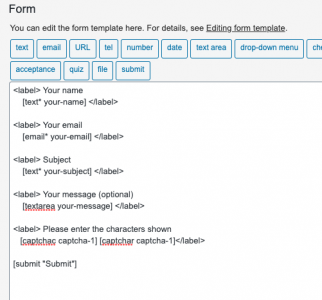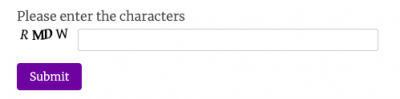One of the more frustrating moments for visitors to the Philippines is always going to be when government bureaucracy is at play. None more so than converting your driving license to the Philippine version, assuming you are staying longer than 3 months. For US visitors it is much simpler, it seems, but for those of us from the UK, the following may be of interest. There are three types of license in the Philippines – Student, Non-Professional and Professional. For normal driving in a car, you need the non-professional type. Professional licenses are for taxi drivers and public service vehicle drivers, and student permits are for, well… learners. You will need to go to the Land Transportation Office (LTO) in Quezon City. Conversions for UK drivers cannot be done anywhere else. Be assured that the people you will deal with there all speak very good English – you do not need any help with translations. They can also be extremely nervous about speaking English – so be patient, be calm, and don’t get upset if things don’t go your way. The (armed) guards will remove you if you are causing a scene. Bite your lip, say thank you a lot, and learn from the experience if you get anything wrong and have to come back. In general, they are good people doing a tough job and don’t deserve abuse just because you don’t understand the processes, or it is different to what you expect. Just remember, it’s more fun in the Philippines, and this experience will be an adventure, if nothing else!
What are the rules for needing a license?
The rule is simple. If you are a visitor for up to 3 months, then a driver from the UK can legally drive a vehicle in the Philippines. However, if you stay longer than three months, you must, by law, convert to a Philippine license. Seems simple enough, right?
Well, perhaps not simple as such, and hopefully this article will help guide you through it.
Visa Type
The first thing to understand is that as a visitor to the Philippines you are normally classed as a tourist, and are granted a visa as you arrive at the airport. You get a new red stamp in your passport, which gives you 30 days in the country. You can extend this visa by going through the required steps and paying the necessary fees, and (at the time of writing) you may remain a tourist in the country for up to three years. However, most people won’t be here that long, and for those who do wish to stay a bit more than a month can either do the extension (which will cost less than £100, but take a day of your life), or you can book a short flight out of the country (maybe to Hong Kong or Singapore) and then fly back in. If you do this, your 30 days starts again. This is a ‘visa run’ in ex-pat parlance, and ensures you get the 3 months of driving back.
As you will quickly see, one month visa, and three months driving seems a bit weird. For this reason a lot of longer stay visitors will extend the visa for two months, then do a visa run. It’s cheaper, and keeps things legal. However, what if there is another lockdown and you cannot fly out very easily? Or the country you’re going to has a lockdown? Or you realise that you must maintain an exit flight ticket from the Philippines at all times if you’re a tourist – you cannot fly back in on a visa run unless you can prove you’ve got a flight out again.
You could, of course, extend your tourist visa for longer, but the moment you do go over 60 days you also need an ACR-i card. This is a legal requirement and all foreigners must have one and carry it at all times. It’s going to cost you less than £100 and take another day of your life to go and get it, but you must have it. You’ll need it if you intend to get a driving license, anyway.
If you’re not a tourist, and in fact already have a long term visa, then the hardest part of your application is already sorted!
Requirements
The right thing to do if you’re staying longer than 3 months and driving in the country is to convert your license at the LTO. According to their website you’ll need to:
- fully accomplish the required form
- a medical certificate passing you as fit to drive
- have a photocopy of your passport – the info page and the visa page with your date of entry
- have a photocopy of your ACR-i card
- have a photocopy of your valid UK license
- have enough cash to pay the necessary fees
- and have all the original documents with you as well (passport, driving license, ACR-i card).
But it’s not quite that simple.
Firstly, when you read the requirements it does not mention the fact that the time you’ve spent in the country is not what they are looking for. It’s the time you are going to spend here. Therefore, your visa must be valid for at least 6 months forwards. Now, different people say different things about this – is it 3 months, 6 months or (as some say) 12 months? I can reliably tell you that it is 6 months. But, you cannot get a tourist visa for 6 months – at least, I’ve never found a way! Maybe there is a route to a 6 month visa which I never found, but the most I was ever allowed to do was 2 months at a time. So even if it is the fabled 3 months required, you still cannot get it.
Secondly, it does not mention that you need to create an account on the LTO portal. This is basically the place where your driving record will be maintained, including any fines or fees for violations or other costs. You must register for this before you go to the LTO.
Medical Check
Also before you go to LTO, make sure you get a medical certificate from an approved practitioner, suitable tor LTO’s requirements. Just along from the LTO compound, walking distance along East Avenue, there is a ‘Chow King’ and above that are two LTO approved places. The actual ‘medical’ consists of you telling the ‘doctor’ your height and weight (they do have scales, etc, but don’t bother to use them), your blood type, and so on. They will ask you to do a simple eye test (read off a chart with each eye covered in turn), then ask for php500 and give you a certificate. Take that with you to LTO! A medical certificate is valid for 2 months, so you can get it done anywhere that is approved by LTO. It takes less than 10 mins at the one above Chow King.
Fixers – no thanks!
A word about those ever-so-helpful young men who greet you the moment you go to the medical office, or the LTO compound. For a small fee they will show you how to get into the medical room. Be warned – it’s up a flight of stairs and there are two – go to the furthest one and NOT the one the young man directs you to. It does not need a guide to show you the way. Be polite but firm and tell them ‘no thanks’ for their help. At the LTO there are even more, and for a fee will ‘guide’ you through the process. These are not legitimate guides, and they have no clue about the requirements for those of us from the UK. they are very familiar with simple conversions, but their help is neither needed, nor allowed! They will try to tell you they are approved, or that you must tell the guards they are your official helper, but do not be fooled. They are there to earn a few peso (how much is up to you, but you’ll not get change from php1000 if you are not careful), and they are not allowed. Some fixers will even apply as you, meaning you don’t even need to go into the building to begin with. Naturally, they don’t look British to begin with, won’t look like your photo on your passport, and you will need to hand your passport and driving license to a complete stranger you just met, so that they can ‘fix’ it all for you. Do not, under any circumstances, get tempted!
The Process
So let’s assume you’ve got a visa which is valid for at least 6 months to come. You’ve got the medical cert, the photocopies of everything, bags of small cash notes (exact amounts, please … you don’t get told that until you get to the LTO offices) and the fully filled out form. You happily approach the first of many service desk ‘windows’ to have your paperwork checked. they’ll take one look at your UK license and tell you that you come from a country that drives on the left, but in the Philippines the driving is on the right… and so you must also go and do a driving test.
Yes, you read that correctly.
There is a mandatory driving test for anyone from the UK wishing to convert to a Philippine license, and yet you will not find this requirement on any government website because they assume anyone reading their pages is from a right-hand-side driving country. You only get that piece of news when you get to the LTO. They’ll ask you to go to a completely different part of the compound, where you must then apply to go for a driving test. Keep in mind that you could drive legally (on the right) for three months, or even longer after a visa run, and you’ll soon begin to think it is a bit strange to then be asked to prove your capability to drive on the right after having done so for several months. You’ll think that even more once you have done the test itself – skip ahead to see the details of that! You’ll be pleased to learn you can do the test the same day, but will be unhappy to hear it is not done within the LTO compound itself.
Driving Center Building
At this new part of the compound, you queue (outside, no aircon) and the official will check your paperwork, and tell you again that you need to do a driving test, but it is also only at this point you’ll find you need 6 months on your visa. If your current UK license has expired, you will also need to do a theory test. Fortunately, mine is valid, so I only needed a practical exam. They sent me onwards to the next step of the process, which is to pay the fees before you go for your practical. The next step means joining another queue to to get a visitor permit to allow you into the Driving Center part of the compound. Leave a piece of ID with the guard and they give you a visitor badge. Once you have the visitor badge, you can proceed.
The Yellow Tent and LTO Portal
Just before you get to the building where all the magic happens, you’ll stop at ‘the yellow tent’ (which is not yellow, but has a yellow scaffold bar holding part of it up) and a rather surly young man busy playing a game on his cell phone will ask to see the paperwork (which has by now been checked twice already) and then ask you if you’ve registered on the LTO ‘portal’.
Yup. No-one told you this either! If you go all the way to the LTO and have not registered, you’ll be turned away. You need an account on the new and shiny (and it actually does work) LTO web portal. The good news is you could probably sit somewhere quietly with a phone and register, complete the details and so on. You’ll need decent internet, which is a mythical creature within the LTO compound. So make sure you do this BEFORE you go there!
Middle Names
A word of advice – middle names… they don’t mean the same thing in the Philippines as they do in the UK. If you’ve not got a middle name, you’ll still be asked for it repeatedly. It’s just not a thing here to not have one. Also, your middle name is likely to be your mother’s maiden name here. That’s not the case in the UK, of course, and so it can be confusing. The basic thing to remember is that your UK middle name is in fact part of your first name here, and not your middle name at all.
“Norman Stanley Fletcher”, for example, would be known as ‘Norman Stanley’… or ‘Fletcher, Norman Stanley’, and that is how they will call your name out when they want you to attend to something. Put ‘Norman’ and ‘Stanley’ as ‘firstname’ in the box provided, leave the ‘middle name’ empty and then put ‘Fletcher’ in the lastname field.
The Driving Center Itself
Getting past the yellow tent grumpy boss means you then enter the actual ‘Driving Center’ building (with aircon, but not much) and go to ‘window 2’. All the service counters have numbers on the glass, so you can’t get that wrong. When it is your turn, they’ll check your papers (fourth time) and then ask you to sit down. A few minutes (or an hour, depending if they are busy) later you’ll get called back to window 2 where you’ll be told you need to do a practical (again). By now you’ll be fine with the idea, and dead keen to get it over with. You agree, and they’ll ask you to sit again.
You then get called to a window to pay a fee – and there are two fees. The first is for your biometrics. Fingerprint scanning and photographs – it’ll cost php100 (about £1.60), and once you pay, you won’t get a receipt, but you’ll go and sit again. Eventually, you’ll get called to a different window, and there they’ll take fingerprints and photographs – this data sits on your record in the LTO portal, which is why you must have that account set up before you go. The second fee comes later.
You’ll then get called back to window 2, and handed your papers, and are told to go for the practical test.
“Great!”, you think…
Driving Test
The practical driving center is 8km away, to the north of the LTO office. In Philippine driving conditions, that’s anywhere between 30 minutes and an hour… and remember, you do not yet have a valid license and so cannot drive there yourself. You need a friend to take you… or a taxi (but remember to also ask him to wait for you as you won’t get a taxi back if you don’t – there are no taxis going past that part of Quezon City at all – it’s quite remote).
The practical test is remarkably simple. You will use one of the cars provided (costs php250.00, or roughly £4), and you’ll need to follow a course that the examiner will tell you about before you start. There are four ‘straight’ roads about 100m long, a roundabout (rotunda), some junctions, walkways and traffic lights, plus the usual road signs you’ll see in the country. Make sure you know the meaning for all of these before you go there. You’ll drive out of the parking spot, along the route told to you, navigating the roadways and signs, and then back to the parking spot where you must reverse park between two orange cones. It’s a one hit moment – any single contact with anything fails you instantly. If you don’t hit anything, they will check your lane control, hand position, use of mirrors, indicators and so on. You’ll be given a grade and must reach at least 70 in order to pass. If you fail, you cannot re-take for 8 days… remember that’s 8 more days off your visa validity too, so be careful! There is no theory question, no driving on real roads, no freeway driving – just the very short route you’re given at the test centre, and it’ll be done in less than 5 minutes. They’ll stamp your papers with a pre-made stamp saying ’80’ and that’s what you’ll get as a pass.
Room A
Once you pass the practical, you go back to the LTO compound (another 30-60 minutes driving), and this time you can once again go to the ‘yellow tent’. Of course, to get there, you have to hand in a piece of valid ID again (such as your UK license… oh the irony) in exchange for a visitor pass, and then you can approach the yellow tent grumpy man once more. Equally surly as before, he’ll wave you back to the Driving Center, and once again you go to window 2… and they will immediately ask you to take your paperwork to Room A.
Now, room A is at the very end and behind the service counters. This is where you would normally do your theory test at a computer, but for me it was just a place to hand in my papers. You’ll then need to exit that room, back to the seating area and wait.
Deliverance
You will once again be called to pay money – for locals the fee is php585, but for foreigners it is php685. Call it a tax, if you like, but it is very common to pay more than the local do for anything. Once you’ve paid, there is no receipt, you go and sit and wait.
Eventually, you will be called to a window for the ‘release’ of your license. There, you’ll see your license in all it’s glory, but it is still not given to you yet. They check your address in the Philippines and insist on delivering it to that address. Apparently, in the past, some foreigners gave false addresses and were more difficult to catch when they broke the law. However, if you’re a local, they will hand you your license there and then. This gives me the distinct impression that Filipino’s never give fake addresses, but foreigners do…
You will, however, be given a photocopy of the license and a copy of your ‘Official Receipt’ which lists the payments made. This piece of paper means you can legally drive until the plastic arrives. For me, it was delivered the very next day, wrapped in receipts.
In total I went to the LTO 3 times on different occasions, with each time being told a slightly different piece of news or requirement that was not mentioned before, and which meant I had to leave and return a different day. I also had two medicals, because the certificate expired between visits. I paid more than I should because of this, but it is all part of my ‘training’ in the ways of the LTO! Hopefully my notes here will help you not spend as much and also get it done in one go, not three!
Remember:
- create an account on LTO portal
- make sure you’ve got at least 6 months left on your visa
- make sure you’ve got a valid ACR-i card
- go for your medical checkup – php500 – certificate valid for 2 months only
- download and complete the application form
- make a photocopy of your passport, plus visa page, ACR-i card, UK license (both sides). If in doubt, photocopy it and take it with you.
- you’ll pay for the Biometrics scan, php100
- you’ll pay for the Driving Test vehicle hire, php250
- you’ll need a taxi to and from the test center (or get a friend to drive you) – variable fee depending on the driver!
- you’ll pay the License fee at the LTO, php685
Total of php1535.00, plus fares to and from the compound and to and from the driving center.
Prepare yourself for a day off work. I arrived at the compound at 10am, and finally left with the license at 3pm.
Oh, and prepare yourself for renewals too. The Philippine driving license is valid for five years, after which it must be renewed. As long as you’ve got all the same valid pieces of paperwork, you can renew it at a satellite office near to where you live (if there is one), and won’t need to do another test. What a relief that will be.
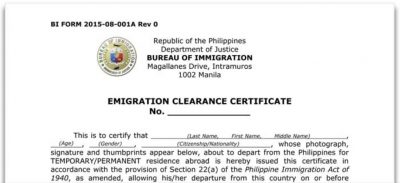 If you’re a tourist in the Philippines and have stayed more than 6 months, you’ll need to have a clearance certificate issued before you’re allowed to leave. To the best of my understanding, this is a check on your status, whether you’ve paid up all your visa dues, and whether or not there is any adverse record of you from your time in the country. As a responsible person you will of course have ensured your visa extensions are all in place and paid up, you’ll have your ACR-i card paid up and you’ll not be in trouble with the law – no traffic violations or any of that kind of thing. All of this will be checked as part of the process, so just be sure you’ve got all you need paid up and dealt with before you go to get your ECC.
If you’re a tourist in the Philippines and have stayed more than 6 months, you’ll need to have a clearance certificate issued before you’re allowed to leave. To the best of my understanding, this is a check on your status, whether you’ve paid up all your visa dues, and whether or not there is any adverse record of you from your time in the country. As a responsible person you will of course have ensured your visa extensions are all in place and paid up, you’ll have your ACR-i card paid up and you’ll not be in trouble with the law – no traffic violations or any of that kind of thing. All of this will be checked as part of the process, so just be sure you’ve got all you need paid up and dealt with before you go to get your ECC.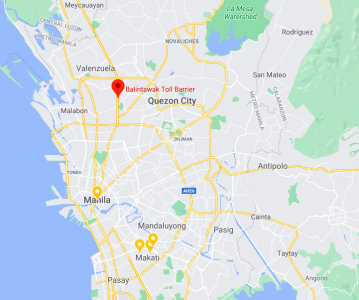 . Anyone who has ever driven in Manila will know what I mean, although local drivers seem to take it all in their stride. Getting to NLEX from Makati previously would have taken anything up to 2 hours for a 15km journey, depending on the time of day and the amount of traffic.
. Anyone who has ever driven in Manila will know what I mean, although local drivers seem to take it all in their stride. Getting to NLEX from Makati previously would have taken anything up to 2 hours for a 15km journey, depending on the time of day and the amount of traffic.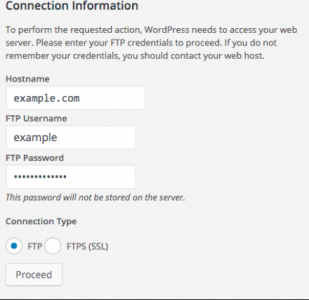
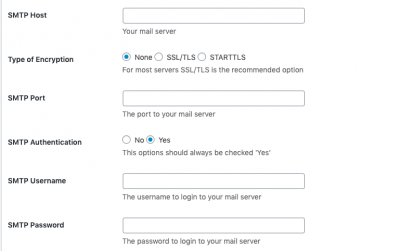 as a plugin which gives you many options and the obvious ones for SMTP. Just put in the details required, and WordPress will route your mail out that way. Keep in mind that port 25 is not the only way to send mail, and different providers use alternatives, such as 587. This is fortunately not blocked by Amazon, and so email will once again ‘just work.
as a plugin which gives you many options and the obvious ones for SMTP. Just put in the details required, and WordPress will route your mail out that way. Keep in mind that port 25 is not the only way to send mail, and different providers use alternatives, such as 587. This is fortunately not blocked by Amazon, and so email will once again ‘just work.