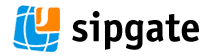 A little while ago I wrote about the joys of using VoIP for our office communication, and you can read that here. By way of an update I want to explain how we have got four office phones working on one Sipgate line, and why we even tried.
A little while ago I wrote about the joys of using VoIP for our office communication, and you can read that here. By way of an update I want to explain how we have got four office phones working on one Sipgate line, and why we even tried.
First off, it should be noted that the good folks at Sipgate were the ones who pointed the way – all I did was take their information and advice and apply it, although there was still some working out to do… I couldn’t have got close without their support, which has been excellent.
The issue is that small businesses pay through the nose for a telephone system when really they don’t need half of the stuff they are buying in to. In our office, we need a phone system that rings, allows a call to be transfered to another phone on the network, allows an outgoing call at the same time as an incoming call, and allows multiple incoming calls. All of this is possible without having to use a VoIP system any more complicated than a number from Sipgate. To get the system running we bought four entry level Grandstream Budgetone 101 phones which have a very basic level of features. In fact, Grandstream class these as consumer level phones.
The way it works is that the Sipgate connection acts a little like a trunk. You can pass data along it up to the capacity of your internet connection and that data can flow either way. A full duplex (two way) VoIP call will use approximately 100Kbps of data per direction and therefore on a standard 8Mb ADSL line, with 835Kbps upstream you can get about 8 full conversations running if you are not using the line for anything else. That is fine – we only need a maximum of 4 or 5, hence four phones were bought.
The next piece of the jigsaw is in the way you configure the phones and your router. You *must* be able to set up port forwarding on your router or else this won’t work – each phone uses two ports, one for SIP and one for RTP, and these need to point to an individual IP address on your network… more on these later. You also need to be able to configure each phone to use a different port.
So, assuming all is well, you plug in your first phone and let the router assign an IP address to it. Check your router to see the new device that is attached and note the IP address that is assigned (or use the menu on the phone to see it there). You then log in to that phone using a web browser by typing the IP number into the address bar. If your network is like ours, the router will assign an IP similar to 192.168.0.20. When you type that in you should get a log in screen. The BT101 has two level of log in. a restricted access account would use the password ‘123’ whilst a full access account would be ‘admin’. You can change these once logged in.
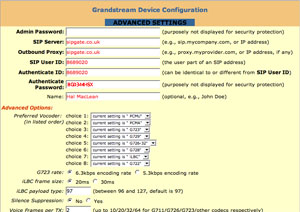 Go in as ‘admin’, go to the advanced settings tab and fill in all of the fields. If you, like us, have a sipgate account then you can log into that in a different browser window, go to help and support and get all of the settings you need displayed in a page that replicates the phone admin screen. This is superbly useful! Simply copy and paste between the two. You don’t need to change any other settings in the page (but obviously, if you know what you are doing then you can play to your heart’s content), although you must remember to put in your Sipgate username and pass code. When you do the phone can connect to Sipgate and register on the system. Note the settings about halfway down for SIP and RTP ports – these will be at the default.
Go in as ‘admin’, go to the advanced settings tab and fill in all of the fields. If you, like us, have a sipgate account then you can log into that in a different browser window, go to help and support and get all of the settings you need displayed in a page that replicates the phone admin screen. This is superbly useful! Simply copy and paste between the two. You don’t need to change any other settings in the page (but obviously, if you know what you are doing then you can play to your heart’s content), although you must remember to put in your Sipgate username and pass code. When you do the phone can connect to Sipgate and register on the system. Note the settings about halfway down for SIP and RTP ports – these will be at the default.
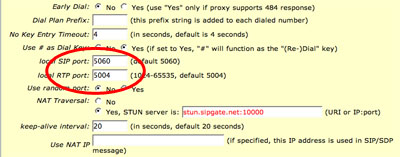 All being well, the phone will be live immediately and you can make and receive calls. Now for the second phone. Plug it in as before, let the router do it’s thing and then dial in to the new IP address using a web browser. It will probably be one more than the last time: 192.168.0.21, for example. Enter all of the settings as before, except this time change the SIP and RTP values to be 5160 and 5104 respectively… all else stays the same. You are not done yet, mind you – now you need to get into your router.
All being well, the phone will be live immediately and you can make and receive calls. Now for the second phone. Plug it in as before, let the router do it’s thing and then dial in to the new IP address using a web browser. It will probably be one more than the last time: 192.168.0.21, for example. Enter all of the settings as before, except this time change the SIP and RTP values to be 5160 and 5104 respectively… all else stays the same. You are not done yet, mind you – now you need to get into your router.
Log in as you would normally (in my example, it would be 192.168.0.1 probably) and go to where you set up new services. Add a new service, and call it ‘phone2’. Set it to be TCP/UDP and set the port as 5160. Now go to the ‘firewall rules’ or wherever you set up port forwarding. In there, select your new service from the list and map it to the IP address of the phone. You may also need to use the phone’s ‘MAC’ address. This is a sequence of pairs of characters separated by colons. You can find it by going to the router’s page for ‘attached devices’ usually. You now have one port set up to go to the phone directly… you have to also set up the other. Go back to the services list and create a new one, call it ‘phone 2a’ or whatever you want. set it to TCP/UDP and make the port 5104. Now, back to the firewall rules and do as before – map that port to the same IP as before.
Back in the phone configuration under the ‘basic settings’ you should allow the phone to get is’s IP through DHCP. What happens is that the router will detect the ‘MAC’ address of the connected device and use the list of reserved IP’s that you have created by setting up the rules. It will assign the phone the same IP address each time you connect it to any network port. Additionally, any information coming on an any of the ports you have requested will be forwarded to that same IP… in other words, that phone will ring.
If you now go back to your Sipgate account you will see there is a list of registered devices, and each has a different port number assigned to the same sipgate telephone number. In our case there are four devices, as we set up four phones and made firewall rules for each, and set up port forwarding (two ports per phone) for each. In the example above, there would be two devices listed, with two ports each.
What happens now is that when a caller rings you on your sipgate number all of the phones will start to signal the call. If you pick up any one of them (the others may ring on a second or so, but then stop) you will answer the call as you would expect to. However, if a second call arrives at the same time then the remaining phones will ring, leaving the original call on the line. This will continue until all of your phones (or all of your bandwidth) are being used. You can also have someone ringing out whilst others are answering incoming calls.
From here on, the other features you need, such as call transfer, are probably features of the phones you are using. Most IP phones will have a ‘Transfer’ button which works by you answering a call, pressing ‘Transfer’ and dialling the IP extension number. Note that the IP number is important – you have to dial it in full, as four sets of three digits. So, if you want to reach the phone on 192.168.0.21 you actually dial ‘192168000021’. of course, if you spend a bit more money than we did, you could get a phone which allows you to store numbers in it and use those to stop having to dial such long numbers each time.
At the moment, Sipgate don’t support call transfers in the traditional sense, but some phones will still work nonetheless.
The upshot of this incredibly long post is that you really *don’t* need a complex and expensive VoIP system if you only want a few phones in your office. You may want to use ‘Asterisk’ as an open sourc IP PBX system, and that’s great – but you don’t need to if you want to keep things simple. of course, in a busy call centre you’d be mad not to invest in something a bit more sophisticated! For us, this simple set up is working well, and today we had two simultaneous incoming calls and one outgoing call with no perceived loss of quality, internet access of slowdown of data transfer over a single ADSL 8Mb line.
Once again – thanks to the support team at Sipgate for pointing the way… it isn’t a job for the feint hearted or those not familiar with the inner workings of their router. Note that our router is a pretty standard Netgear model… nothing fancy, and definitely the sort of thing a lot of folk would have in their home set up these days.
Telephony on the cheap? You betcha!
When the very same sipgate phone system’s phones rang yesterday I answered the phone. Then another call came in and the other phones on the network rang, and the phone I was using beeped to say “another call is waiting”…. brilliant… we were able to answer two calls that were seconds apart without the second call automatically jumping to the answerphone….
Also, the call forwarding to mobiles is good too….
I wrote about Sipgate too on my blog some time ago…. might be an interesting read for those that want to try this kind of system but don’t want to buy the phones yet, there is software that can do this job too…. 🙂
Very interested in your article, as it exactly describes the small office set up I’d like to emulate. But I’m essentially a technodunce, and need a few things spelt out for me. Can you say exactly which router you used…and would the Fritzbox offer any advantages? Also (I said I was thick) where do the phones plug in? Into the router itself or the computer via USB? If it’s the router I want to make sure I get the right one for around 4-5 phones (and wireless)
I must say tried emailling Sipgate and had a different experience from you – very curt replies from someone called Kurt, essentially saying “we don’t support call transfer.” Full stop. Go away. No suggestions, workarounds, whatever.
Help!
Hi David – We used a Netgear router from PC world which cost just under £100 and has four ports on the back. We started connecting one phone directly into the router and this worked brilliantly. When we expanded we bought some small switches (Belkin gigabit) and plugged these into the router, and the phones into one of the sockets on the switch. We didn’t want to use USB phones at all. You could also use WiFi phones, or a WiFi box plugged in to a router, with the phones into the wifi box. For info, we use an Apple Airport base station, but don’t plug the phones in there at the moment. our next step is to get a wifi ‘mobile’ SIP phone.
The method of connection to the router is less of an issue than setting the phones up themselves. I agree that Sipgate emails can be short, but do persevere – I kept on clarifying what they meant and they got better and better at explaining things to me. I am fairly OK with technology, but have never done anything with phones before, so it was a steep learning curve.
Call transfer – there are apparently two ways it can be supported – in the phones themselves or through the SIP connection. I am not convinced the phone transfers work, as we haven’t yet got that cracked here. We use Grandstream 101 phones – really cheap and cheerful – and they claim to support transfer. They *do* make other phones ring, but we can’t yet pass a call across the office. They do, however, allow conference calls and stuff like that.
The Fritzbox seems to be a router that supports VoIP. I nearly bought that, but the Netgear one works just fine. I’m not sure if Fritzbox offers any distinct advantages. If you need to run five phones you’ll need five ports. We run four phones, but have got two 4 port switches on desks (each takes one port on the router), so could easily run 8 phones if we weren’t using the other ports already. The other limit to this is the bandwidth available. We can run 4 calls concurrently, as each takes about 100Kbps and our connection is 8Mb down, 1Mb up. This doesn’t choke the network performance, but having more phones would see a degradation of the network, I think.
Hope this helps!
Vey good post, I found your blog by accident but will bookmark it. i too have got the same type of setup running and agree small business are fleeced when it comes to anything techie.
VoIP is small businesses friend if you do it simple and effectively ;0)
Wow! what fab posts you guys draw up. I have recently set up a Sipgate account, using the Gigaset A580IP Phone and a A58H Extension. I found the setup help from the Gigaset website really helpful and after a bit of messing it registered. If I go to the Sipgate Website my home page shows me as being ‘online’ and all calls received are shown.
However, (theres always a but) I can only receive calls, I can’t make them. When I attempt to add credit to my Sipgate account for the first time it asks for a Security Code. To get the security code I am told to dial 10200 and then enter the code given. Unfortunately, when I dial the security number I get nothing. I have emailed Sipgate but they take upto 48 hours to reply to queries and they don’t work weekends. So I have had emails going backward and forwards for about a week and still it’s not working.
Has any kind soul out there got the answers? I hope so.
Sounds like you haven’t quite got the settings correct yet. Did you manage to enter your sipgate passcode? If so, in your sipgate account, under the settings you should see it alongside ‘SIP Password’. It’ll be a combination of characters and numbers.
When we were setting up our service we used softphones (x-lite) which worked really well.
You say you can make a call to sipgate – I assume you dial ‘10000’. If so, you are making an outgoing call at that point. That being the case, your query would appear to be about crediting your sipgate account. We do this online, and now automatically top it up from a debit card.
We have stopped using the simple solution in this article, having upgraded ourphone system to an Asterix based hardware setup. A small-ish Asterix box sits alongside our router, and we now use Snom 320 phones. We got this system from a company called KCS Solutions – excellent company. It cost around 2K as I recall, but it was the best investment we made as a growing company. Some initial ‘pains in setting up’ but it has been pretty much faultless for two and half years now. Occasional re-boots needed, occasional firmware updates get applied, but in essence nothing goes terribly wrong. KCS are always on hand to fix issues and went out of their way to get us running through a Sipgate account.
Hi Hal, thanks for the reply.
Unfortunately I have got no further with this.
My account is fully registerd and my status is ‘online’. I can receive incomming calls with no problems. However, I want to be able to make calls and to do that I have to credit the account. In order to credit the account for the first time I have to enter a ‘secuity code’. To obtain the security code I have to dial 10200. When I dial 10200 I get a 30 second pause followed by VoIP Status 701.
I am using a Gigaset A580IP phone and I have followed the setup instructions from the Gigaset website.
This is really frustrating. Also very frustrating is the Sipgate service, or lack of it. I have requested help three times over the past 10 days. I did receive a feeble reply after 3 days but nothing more. I am amased they are not more keen to help resolve this problem. Don’t they want paying customers?
If anyone out there has any helpful suggestions I would be very grateful.
One thing to try would be to download and install X-Lite softphone from within your Sipgate account. This will come preconfigured with your details and should connect correctly to that number. This is free software.
Once done you should be able to credit your account correctly from then on.
Worth a go?
Many thanks Hal, I’ll give it a try
Glyn – we have just installed a new phone onto our Asterix system and we also set up a second incoming SIP line from Sipgate, pointing to that phone. We wanted the phone to ring out using the second line, and to do so we have to change some settings. We want to be able to dial ‘9’ then the phone number and for that to be routed to the second line.
In doing so we found that the system always rings an international version of the number we dial. So if we call a person in the UK the system adds ‘+44’ to the front before the rest of the number.
This prevented us from crediting the Sipgate account for the second line because instead of the phone dialling 10200 it was dialling +4410200 and so was being treated like a normal call… for which we had no credit!
Setting the system to dial only the last five digits meant we could get the call out to route to the second line (by dialling 9) and then we could dial 10200 and that is all that would get passed to the SIP line… which meant we could then connect at no charge and get the pin number from Sipgate.
It may be that your phone is also doing something similar… I should point out that all this was happening on our Asterix box, not with the handset, and so may well be different to your situation, but check the way the phone is handling the numbers that you dial.
Pingback: Voice Over Ip Audi | Audi Photos Blog